On this page I will try to explain in simple language what the network possibilities are for the XR18 and other models.
The XR (and X) has a switch with 3 positions next to the ethernet connection.
- LAN
- WIFI client
- WIFI ACCESS point.
A network protocol is used to be able to communicate between your XR and your tablet, laptop or PC. This is called TCP-IP. This protocol sends IP (Internet Protocol) packets via a cable (ethernet cat 5/6) or via the air (wifi) with messages to each other.
To ensure that the packets reach the correct recipient, each device has its own address. This is called the IP address and the most commonly used version (IP4) is made up of 4 sets of 3-digit numbers. 192.168.001.001 is such an address. The leading zeros are usually omitted so you get 192.168.1.1. To connect a lot of devices, a subnet mask is also used. I will not go into this further, but for our local use this is always 255.255.255.0. This indicates that our local network can use 254 addresses, namely 192.168..1.1 to 192.168.1.254.
DHCP. (Dynamic Host Configuration Protocol)
To ensure that each device on the local network receives a unique IP address, this is centrally controlled by a local DHCP server. The XR also has a built-in DHCP server. This works in WIFI ACCESS point mode and optionally in Ethernet/LAN.
With WIFI ACCESS-point, the XR has the address 192.168.1.1 and gives out addresses from 192.168.1.101 to 192.168.1.132.
This also applies to ethernet/lan if it is set as dhcp server.
External (wifi) router.
Because the wifi access point of the XR has only a limited capacity, an external wifi router is often used. This is a device that, as a sorting center, sends all incoming IP packets from all connected devices to the correct device.

The router has its own DHCP server and gives IP addresses to all devices connected to it. The range that the DHCP server gives out can differ per type. This can be 192.168.0.x but also 192.168.2.x. Please note that a device in the 192.168.0.x range can NOT communicate with a device in the 192.168.2.x range. (due to the subnet mask of 255.255.255.0).
Please note that it can take 1 to 2 minutes for some routers to fully start up.

Caution. NEVER USE THE WAN CONNECTOR!
The connection options.
Access point.
This is usually used when initially pairing your XR with a laptop/tablet and is used over Wi-Fi that is not or poorly secured.
The Access Point always functions as a DHCP server and can grant access to a maximum of four devices.
You can find the XR's network name under your available Wi-Fi networks as XR18-xx-xx-xx. This network is unsecured. If you bought a used XR and don't know its security details, you can reset the network settings by pressing the reset button for two seconds with, for example, a paperclip. The reset button is located behind the hole near the Wi-Fi symbol..

The XR always gets the IP address 192.168.1.1 and the connected devices an address between 192.168.1.101 - 192.168.1.132.
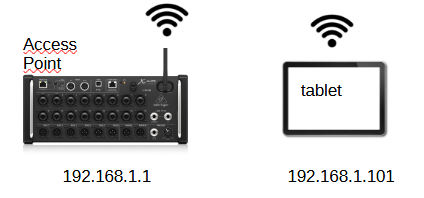
You can now fully control the XR with e.g. the Xair-edit app
Points:
- The wifi signal of the XR is not great and it is advised not to use this method at large performances with a large audience.
- A maximum of 4 clients can be connected.
- For home use this is a great solution.
Wi-Fi client.
With this method, the XR behaves like a client like your tablet and will connect with an access point such as a Wi-Fi router. You must specify in advance (in the access-point mode as mentioned above) in the network settings of the XR which router it should contact. You must already enter the network name, type of security and key. The XR is assigned an IP address from the router, which must also be the dhcp server. If the router is not available, (the distance is too far, is off or is not yet fully started,) then the XR will remain inaccessible. You can also enter a static IP number, subnet mask and default gateway, if you have enough knowledge about this.
ETHERNET/LAN.
The most common method is using an external Wi-Fi router. This is the most reliable method.
The connections can be via Wi-Fi and/or wired.
Use a Cat5 or Cat6 Ethernet cable (UTP cable) between the XR and the router. This cable should NEVER be connected to the WAN port. Cover this connection with tape to prevent any mistakes. This connection is only for the internet, and that's something you don't want in this local setup. It only creates overhead.
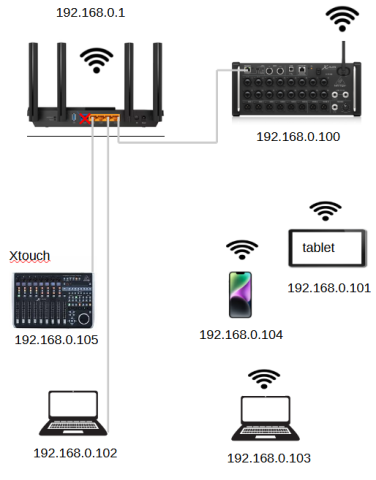
The central controller is the router. In this case, 192.168.0.1. This is configured as a DHCP server and assigns all clients an IP address between 192.168.0.100 and 192.168.0.199.
To ensure the XR always receives 192.168.0.100 (and sometimes a second XR 101), it's possible to reserve these addresses. You'll need to log in to your router and configure this.
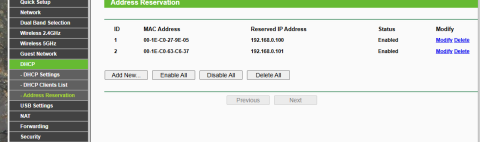
The addresses currently being issued range from 102-200.
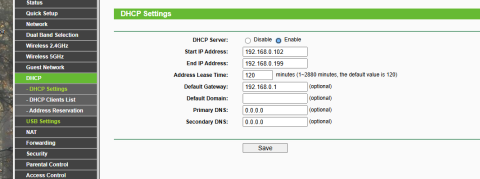
In this example, an Ethernet cable is connected to the XR, the Xtouch, and the laptop.
Another laptop, a tablet, and a phone are connected via Wi-Fi. Each device has its own IP address from the router.
The XR is configured as a DHCP client and will therefore automatically receive 192.168.0.100 from the router. This is the default setting. If this is not the case (for example, the XR is set to a DHCP server), you will need to change this in access point mode or connect a laptop directly to the XR. You do not need a separate X-cable for this, because the XR switches automatically. The laptop automatically receives an IP address from the XR. You can now access the XR via the X-air app and set LAN to DHCP via SETUP, NETWORK. Don't forget to save the change. Your connection to the XR will likely be disconnected. Now connect the XR to the router and restart it.
A few more points:
- Ideally, use a Wi-Fi router. Use the 5GHz Wi-Fi connection by default.
- Make sure the XR or router antenna(s) are UPPER STANDING. This will affect the radiation pattern.
- As much as possible, use a wired connection between your laptop/XTouch on the control desk and your router. (When I use both, I have a 5-port switch at the control desk and a single UTP cable to the router.) Wi-Fi can sometimes be unstable during performances with large audiences.
- If you can't connect to the XR, then:
- Is your router slow to boot and the XR isn't receiving an IP address? Restart the XR.
- The XR isn't in DHCP mode, but rather a DHCP server (for LAN/Ethernet).
- The network switch on the XR is set incorrectly.
- The Ethernet cable from the XR is plugged into the router's WAN port instead of its LAN port.
- The IP address range is configured too narrow. Check this in your router. The router also shows which devices are currently connected.
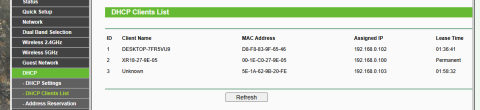
- If you replace your router, keep in mind that it may assign IP addresses in a different range than your old router. For example, the old one is in the 192.168.0.x range, the new one in 192.168.2.x. If you use fixed IP addresses, these will need to be changed.
- With linux-mint, I can’t detect the XR18. I have manually type the ip-address and connect. Then the XR is connecting.




